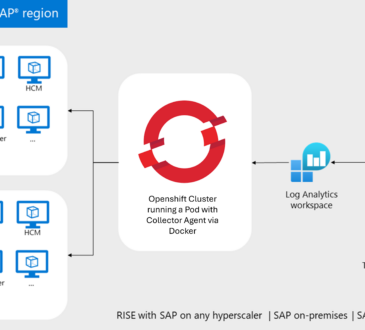Microsoft Sentinel free for the first 31 days

Did you know that you can test Microsoft Sentinel for 31 days, being able to ingest up to 10 GB/day?
When you enable a new Log Analytics workspace you can ingest up to 10 GB/day of log data for the first 31-days at no cost. It’s considered a new workspace when is less than 3 days old.
To understand more what comprises the free trial it’s important to understand the differences between Data Ingestion x Data Retention. I wrote this article explaining about this topic: Microsoft Sentinel – Ingestion x Retention Costs – Part I.
Some important information about this trial:
For NEW Log Analytics Workspaces:
- You can ingest up to 10 GB/day of log for the first 31-days at no cost.
- Are considered new workspaces those ones that are less than 3 days old.
- In this case, Log Analytics data ingestion and Microsoft Sentinel charges are free for 31-day trial period.
- Free trial limit of 20 Workspaces per Azure Tenant.
For EXISTING Log Analytics Workspaces:
- You can enable Microsoft Sentinel at no extra cost.
- Are considered existing workspaces those ones created more than 3 days ago.
- In this case, only the Microsoft Sentinel charges are waived during the 31-day trial period.
Important – For both:
- Usage beyond these limits will be charged per the pricing listed on the Microsoft Sentinel pricing page.
- Extra capabilities such as automation and bring your own machine learning will be charged during the free trial.
Activating the Trial
- Go to the Azure Portal
- Search for Sentinel
- Select News & guides
- You will see the Free trial option
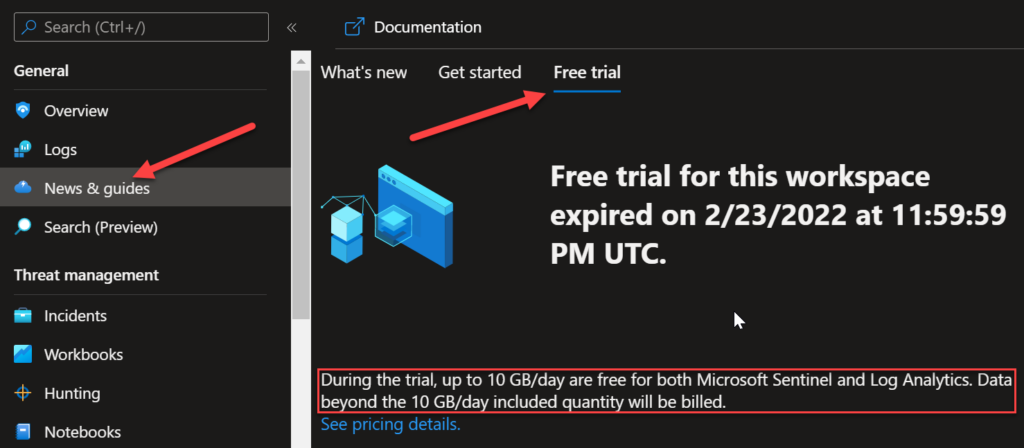
If you want to estimate the Microsoft Sentinel you can visit the Pricing calculator page.
Defining a data volume cap in Log Analytics
If you want to test for this period and make sure that you won’t have extra charges, you can configure a data volume cap in Log Analytics.
In Log Analytics, it’s possible to activate a daily volume cap that limits the daily ingestion for your log analytics workspace. With that, you can manage unexpected increases in data volume and stay within your limit.
- Go to the Azure Portal
- Search for Log Analytics workspaces
- select Usage and estimated costs in the left navigation of your Log Analytics workspace
- select Daily cap. Select On
- enter a daily volume cap amount, and then select OK
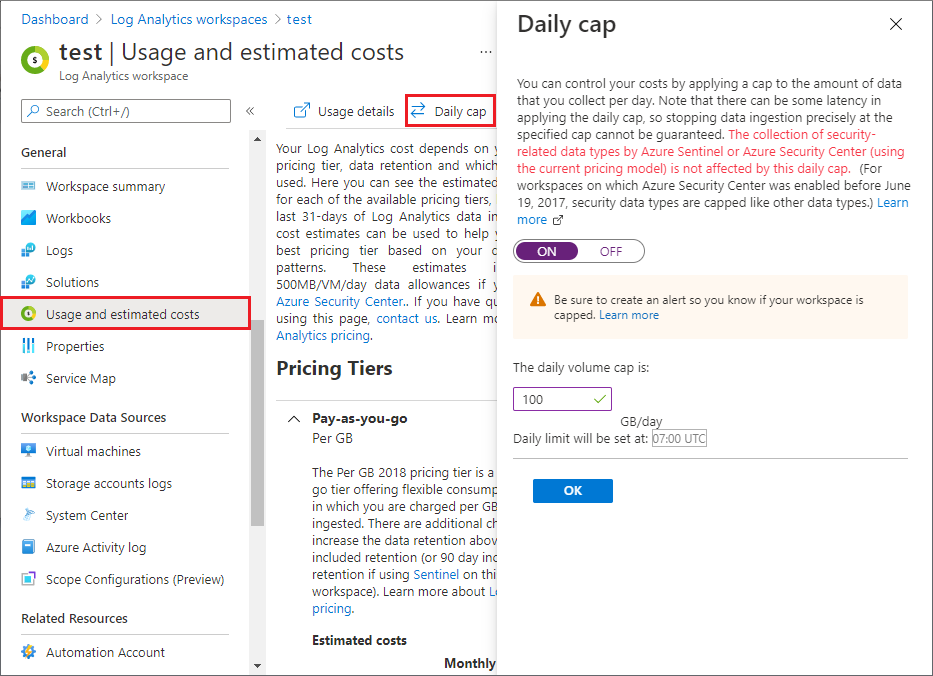
Reference: Manage and monitor costs for Microsoft Sentinel | Microsoft Docs